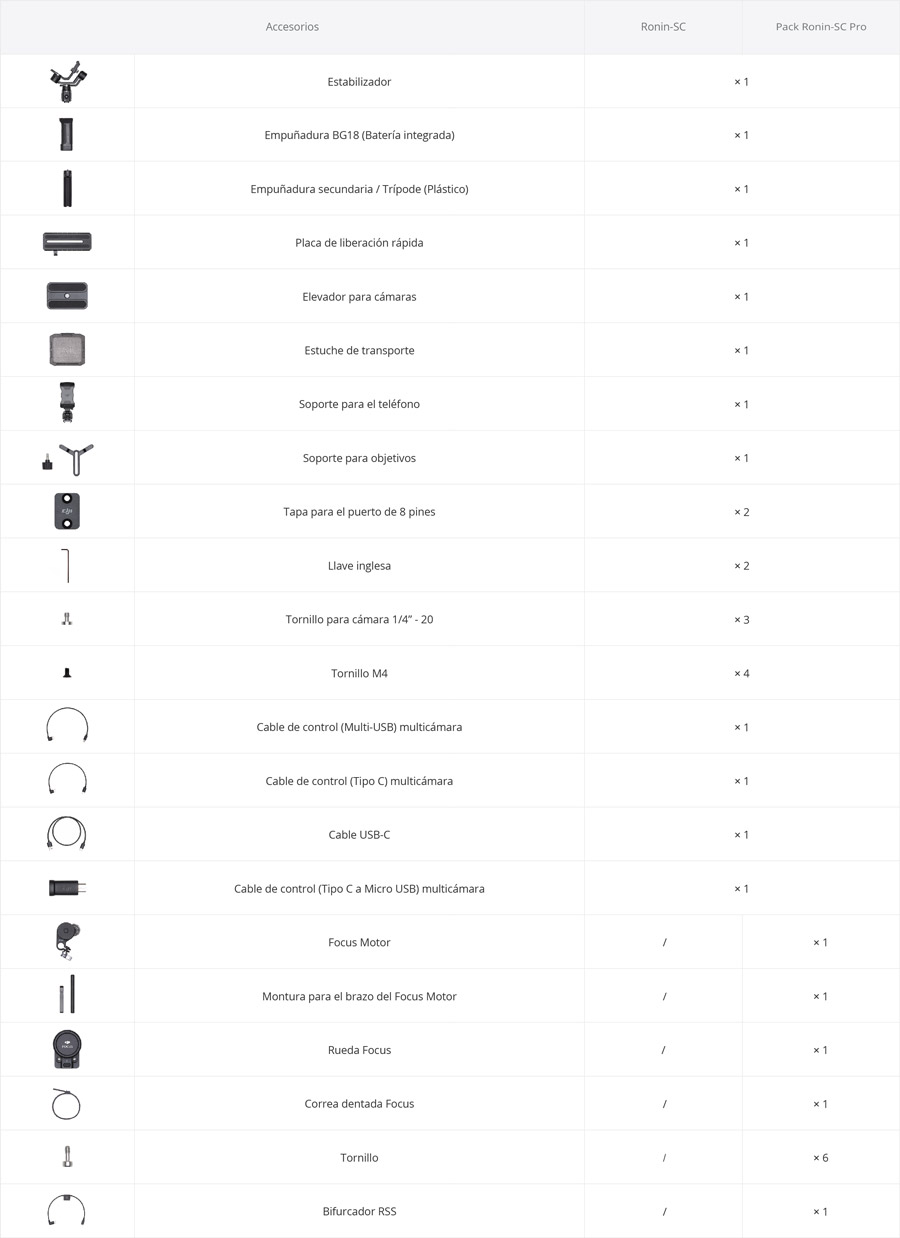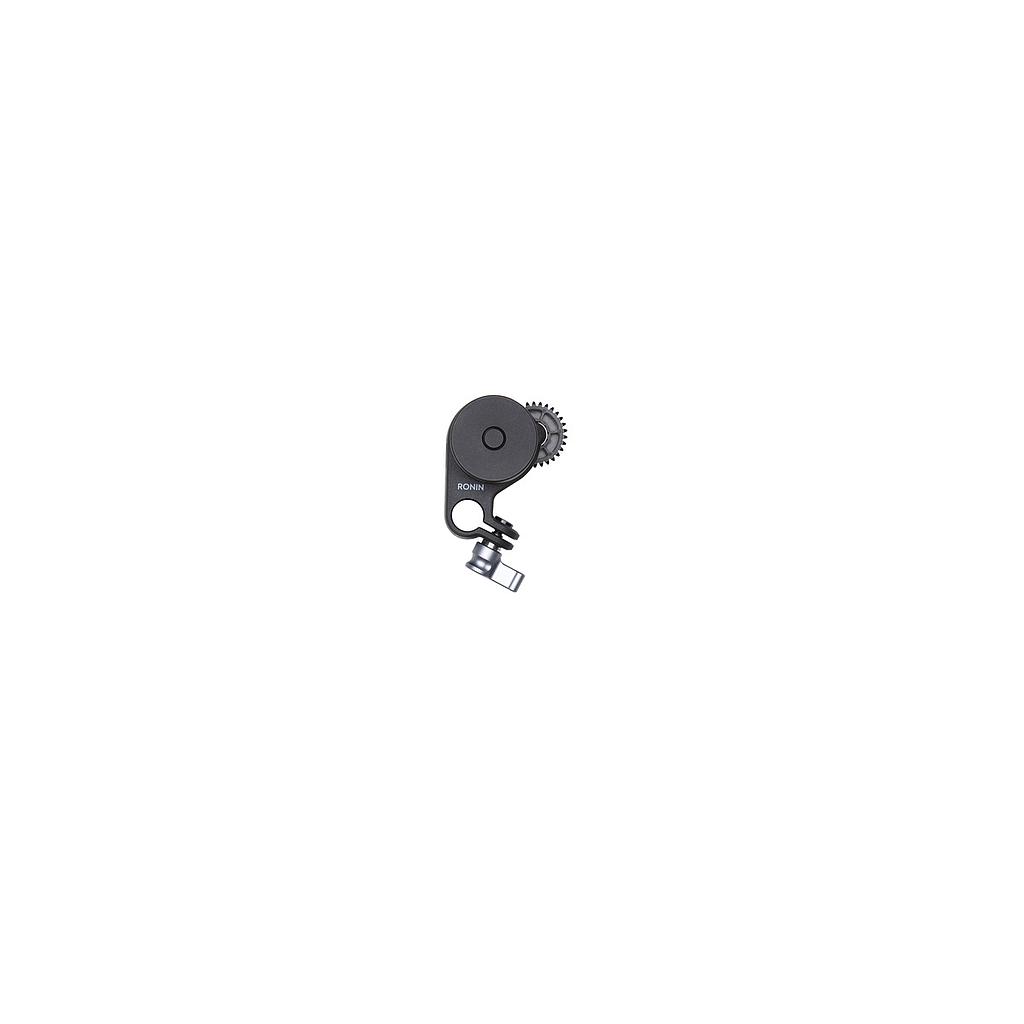BASICS
1.What’s the difference between Ronin-SC and Ronin-S?
Ronin-SC is built for mirrorless cameras, while Ronin-S is a professional handheld stabilizer designed for large and heavy cameras such as DSLRs and larger mirrorless cameras. Compared to Ronin-S, Ronin-SC is lighter, easier to carry, and more flexible when moving quickly while filming. In addition, a wide range of auxiliary shooting functions and hardware designs have been optimized for better performance.
2.How do I upgrade the firmware for Ronin-SC?
You can upgrade the firmware for Ronin-SC through the Ronin app via Bluetooth. Users do not need to connect their Ronin-SC to a computer.
3.What versions of Ronin-SC are available?
Ronin-SC comes in two versions: Ronin-SC and Ronin-SC Pro Combo.
4.What cameras are compatible with Ronin-SC?
Refer to the Ronin-SC Camera Compatibility List for more information on camera compatibility.
5.Is Ronin-SC built with a Wi-Fi video transmission system?
No.
6.How are the axis locks on Ronin-SC axes used?
You can use the axis locks when transporting Ronin-SC while it is folded or when trying to balance the gimbal.
7.What is the purpose of the slider on the quick-release plate?
The slider is used to help establish the perfect balancing position for your camera. It also helps secure the balancing position of the tilt axis.
8.What can I do to prevent Ronin-SC from becoming unbalanced and the camera potentially falling off after filming for an extended period?
Enable the Balancing Test feature to test whether your camera is properly balanced in the Ronin app to ensure your camera is always balanced. The Ronin-SC has a safety lock in place to prevent the camera mounting plate from sliding off.
PERFORMANCE
1.What is the optimal payload that should be mounted to Ronin-SC?
As tested, Ronin-SC performs the best when mounted with a payload of 2.0 kg or less.
2.How good is the stabilization of Ronin-SC?
The stabilization of Ronin-SC has passed rigorous testing to meet DJI’s standards. For more information, you can refer to the Ronin-SC Stabilization Technical Standards guide.
3.What is the battery life of Ronin-SC?
Ronin-SC can be used up to 11 hours when the battery is fully charged and the gimbal is well balanced.
4.What is Sport Mode, and how can I enable it?
In Sport mode, the gimbal follows your movements more quickly and efficiently, which is perfect for shooting fast-moving objects. To enable Sport mode, press and hold the M button and wait until the LED indicator turns yellow. You can lock the gimbal in Sport mode by pressing and holding the M button, then double tapping the trigger.
PARAMETER SETTINGS
1.What is Auto Calibration?
When Auto Calibration is enabled, the gimbal will automatically set an appropriate motor stiffness value based on the weight of the mounted payload. After finishing mounting a camera and balancing the gimbal, it is recommended that you enable Auto Calibration before filming.
2.What is Deadband?
Deadband helps regulate gimbal movement. Having a large value means that the movement range neglected by the gimbal will also be large.
3.How do I manually adjust the gimbal direction?
You can manually adjust the gimbal direction by selecting User Profile in the Ronin app and enabling Push Pan.
4.How do I rotate the gimbal 360° while filming?
By selecting User Profile in the Ronin app and enabling 3D Roll 360.
5.How do I quickly switch between different shooting parameters?
You can preset three groups of parameters for Ronin-SC and adjust them in the User Profile section of the Ronin app. By pressing the M button, you can switch between these three groups of parameters while filming.
6.What is System Calibration? In what situation do I need to perform a System Calibration?
Ronin-SC stabilization may be affected when filming in extreme environments. By performing a System Calibration, you can reset parameters and reduce operational errors to ensure Ronin-SC is performing at its best. Place the gimbal on a level surface before beginning System Calibration.
7.How do I access Pan & Till Follow, Pan Follow, FPV, and 3D Roll 360?
Launch the Ronin app, tap User Profile, and you can set gimbal parameters and choose different follow modes. In Full Follow mode, the pan and tilt axes will follow your movements, while in Pan Follow mode, only the pan axis will follow your movements. In FPV mode, the pan, tilt, and roll axes will follow your movements. In 3D Roll 360 mode, the gimbal will automatically enter Flashlight mode, allowing you to rotate it 360°.
SHOOTING FUNCTIONS
1.What is ActiveTrack 3.0?
ActiveTrack 3.0 is an automatic tracking function that incorporates DJI’s optimized deep learning algorithms. After launching the Ronin app and selecting ActiveTrack 3.0, the gimbal will automatically recognize human subjects and track objects. You can also manually choose an object for the gimbal to follow, which is perfect for filming in more difficult to control environments.
2.What does ActiveTrack 3.0 feature?
ActiveTrack 3.0 stabilizes your composition during tracking while also allowing you to re-frame with the gimbal joystick. In addition, when focusing on the head and shoulders of a human subject, ActiveTrack 3.0 achieves a higher success rate of tracking.
3.How do I use ActiveTrack 3.0?
Attach your phone to the top of the camera’s hot shoe. Select Create in the Ronin app and then enable ActiveTrack 3.0. Afterward, choose a target and tap the Trigger to start tracking.
4.What if ActiveTrack 3.0 fails to work?
Currently, ActiveTrack 3.0 is only available on certain mobile devices. You can check the ActiveTrack 3.0 Phone Compatibility List to learn about compatible mobile devices.
5.What is Force Mobile?
By enabling Force Mobile, you can use your mobile phone to control gimbal movements with the built in accelerometers on your mobile phone.. Currently, this function is only available on iOS mobile devices.
6.What is the maximum control distance that Force Mobile supports?
Approximately 20 meters.
ACCESSORIES
1.What accessories does Ronin-SC have?
You can learn about all Ronin-SC accessories at the DJI Online Store.
2.Is the Ronin-S Focus Motor compatible with Ronin-SC?
No. Only the Ronin-SC Focus Motor is compatible with Ronin-SC.
3.How do I use the Phone Holder?
By attaching your phone to the top of the camera’s hot shoe or at the side of the gimbal with the phone holder, you can use your phone as a live view monitor via the camera’s Wi-Fi video transmission. You can also use the Force Mobile feature by attaching your phone to the tripod.
4.Is the Ronin-S Camera Quick-Release Plate compatible with Ronin-SC?
No. Additionally, the Ronin-SC Camera Quick-Release Plate is not compatible with Ronin-S.





![]() and then Add to Home Screen.
and then Add to Home Screen.